These days working remotely is — sadly enough — a hot topic. A lot of people are confronted with working from home for the first time and are struggling with being productive. At madewithlove, we have been working remotely for the past 12 years and we hope by opening up our toolbox, you will get some insights into how to start.
In addition to this article, please reach out to team members on Twitter. We’ve also been holding several Ask me Anything sessions so that you can get your most important questions answered.
Our CEO Andreas Creten did two Q&A sessions for anyone with questions about working remote. And our colleague Dimitri Van Lunter did a short Q&A session for VLCM (a Flemish community of social media managers).
Update March 16th: Andreas will be hosting another Ask Me Anything session on Monday afternoon, at 5 PM. You can use this form to ask your question upfront.
We will most likely keep doing these AMA sessions as long as questions keep coming in.
The tools we use daily for working remote
Slack for day to day communication
Everyone likes hanging around with their colleagues. We use Slack for our day-to-day, asynchronous communication. We have channels per project, we have channels for fun, we have channels for knowledge sharing, and we have private channels, some of them with access for clients.
Tip: Teach your team about asynchronous communication. Slack (or WhatsApp for that matter) should not be used for decision making, but instead coordination. Use it to notify your team what you are working on or if you need help when you are stuck. It’s also a good idea to introduce slow time where it’s totally OK to quit Slack for a while (after notifying your team!) and go into focus mode. Don’t forget to come back up for air every now and then. An awesome resource about this is the Embracing Slow Time article by Basecamp.
Slack can also be used for voice and video calls. It’s free for 1:1 calls between teammates.
It’s definitely harder to show the right emotion when writing. That’s why we ask our team to keep the following guideline in mind when reading text:
Always assume positive intent
Zoom for (short) meetings
Probably the most asked question we get these days is what tool we use for video calls and how many people should join these video calls. We prefer using Zoom. We find this tool the most reliable, stable, and with the best sound and video quality. Here are a few tips for productive video calls.
- The meeting is your last resort: we try to avoid meetings as much as possible and really use it as a last resort. We make sure at the beginning of the meeting there are clear meeting notes and points we are going to discuss. Again, asynchronously preparing a meeting together will also make sure everyone is involved before the meeting actually begins.
- Mute by default, press to speak. Use the spacebar to unmute yourself when talking, but make sure everyone but the speaker is not producing any distracting background noises.
- Record important meetings or when important people could not attend. Again, keep them short to save on megabytes, and share the conclusions/decisions of your Zoom meetings in your project documentation.
- You can use Breakout Rooms in Zoom to improve the social contact between your (remote) workers. This functionality lets you randomly divide all attendees of a big meeting into smaller rooms. This is the ideal moment to end longer meetings with watercooler conversations.
Notion for documentation
As always, documentation is a must, including for non-remote teams. We really can’t stress this enough. Make sure you document all the decisions you have made. Do this in a language that all your colleagues (and clients) can understand. Pro-tip: also think about future colleagues that might join your project.
Great examples of documentation are Blendle’s Employee Handbook and Basecamp’s Employee Handbook. We use the same method for all colleagues that start working at madewithlove. Your first day is all about reading our playbook. Do you still have questions? Ask for answers, but document these answers straight away as well.
Educate your team on documentation best practices by pointing out that when things are being discussed in meetings or Slack that there needs to be a follow-up. Make sure no communication gets lost. We can’t stress this enough.
Harvest for time tracking
One of the biggest reasons for employers to avoid remote work is that they fear they lose control over what their colleagues are doing. The question we ask in response is: why or how do you trust your employees when they work from the office? Do you watch over employees’ shoulders all the time? No. Working remotely is a matter of trusting colleagues.
If you can’t trust your employees to work flexibly, why hire them in the first place? — Adam Henderson
So how can you build that trust? Instead of gauging value based on how much time is spent, instead, evaluate work based on goals achieved or impact. If colleagues finish their job in time, perfect! They can use the free time to explore relevant side-topics or improve company knowledge. Setting goals and clear expectations are the first steps to give responsibility to your colleagues and gaining trust. If individual goals are not 100% clear, you know where to start.
But we do use a tool to track progress and work: Harvest.
We mainly use this tool for invoicing purposes, not for checking if our employees have worked enough. Every single thing we do during our workday fits under a relevant timer, billable or not. The reports can be used to check what kind of tasks your colleagues spend the most time on. My writing for this article, gets tracked under Marketing>Content creation for example.
When using Harvest, you can choose to set it up so the (billable) time worked on client projects is billed directly to your clients. Make sure your employees know which timers are billable and which are not; this will also make them more responsible when taking on new tasks. To use this approach, make sure you have a team that takes time tracking seriously, point out when descriptions on timers are not clear and break down the timers to the smallest possible tasks. Finally, the team should track tasks as they go, rather than try to think back on the day and assign time. This former approach will give you much better accuracy.
Remote working tools we use weekly
Forecast for planning
Operating a 25-people team requires careful planning. Forecast allows us to import our ongoing projects and team members from Harvest and create a short-term plan for each of those projects. We review and adjust our planning on a weekly basis and communicate our team on the changes.
The whole team has access to Forecast so that they can access the planning at all times without needing a manager.
The planned projects on Forecast are an indication of what your workload should be. We don’t expect our people to follow the planning to the hour, but to take the ratio and hours per week into consideration when working on multiple projects.
We try to schedule at least 3 weeks in advance.
Know Your Team for 1-1’s and “watercooler talk”
We use Know Your Team to tackle potential social-isolation issues by asking three questions a week. On Monday, we ask our people to write about what they will be doing this week and what they’ve done last week. On Wednesday, we ask for input on a company related matter, such as are we having too many meetings or should we conduct more review sessions? Friday is for lighter and social questions, the last one was “what was your favourite band 10 years ago?” As you can imagine, it sparked quite some conversation. 😉
Another reason why we’re using Know Your Team is to facilitate our 1-1’s. Their tool looks very simple but serves its purpose 100%, offering you the content and place to make sure you have the best 1-1 possible. Besides the tool, they offer a rich library of content to make sure you can be the best manager to your peers.
BlogIn for internal knowledge sharing and asynchronous discussions
This is a tool we’ve highly underestimated, to be honest. It serves as an internal blog where the whole team can post whatever they want, as long as it’s valuable to the company and placed in the right category. In comparison to the external blog the internal one lowers the barrier that people need overcome in order to share knowledge. This resulted in a huge spike in our knowledge sharing. We’re currently at 3 posts/week. Another advantage we found is that these internal posts often are a perfect draft for a public blog post.
Other tools we like using for working remotely
- 1Password: password management, giving permissions to certain groups for different vaults
- Google Drive for teams: a shared workspace with multiple teams
- Buffer: for social media posts
- Front: a shared email client where you can assign and comment on emails
- Grammarly: for proper spelling
- KinHR: for reviews, contracts, anniversaries, time off requests and other HR-related matters
- Miro: for mind maps, user flows, event storms, and paper prototypes
- Pipedrive: A great sales tool to follow up on leads and potential clients
- Recruitee: Our tool for hiring and to follow up on the recruitment process
- Travelperk: for colleagues that need to travel for work
- Typeform: for surveys and to gather information from your network
How should your home office look?
How to work with kids at home?
One of the other most asked questions is how to work when your kids are at home. The answer is that this is hard to do. We can only encourage companies to allow flexible hours so parents can choose when they feel most comfortable working. Early mornings or evenings are totally alright.
Another tip might be to allow your employees to work in shifts so they can swap kid-duty with their partner at home. Working in blocks of two hours might be a good alternative.
Make sure to create a kid-free working space. Explain to your kids that they are not allowed to enter a room because mom or dad needs to work and make them knock at the door if they need to enter. This should not take long for your kids to understand but your mileage may vary.
Make sure you use the best seat in the house
You spend a lot of time behind your desk, you might as well rearrange your working space a bit so you can work at a proper table with the best chair you can find. This article has more information about ergonomics.
Standing desks
When possible we opt for standing desks. Sure they’re more expensive but they’re 100% worth it since they allow you to reduce the hours you sit which may reduce the risk of back and shoulder pain. You can do some googling on how to create a DIY standing desk for those who don’t know what to do over the weekend.
Use proper headphones
It’s a good idea to invest in noise-cancelling headphones to dive into focus mode and not get distracted by noise. Being clearly understandable and being able to call hands free will greatly improve the quality and speed of your meetings.
Have a proper internet connection
Please fix or upgrade your internet connection when you notice things are laggy or slow. Having a proper internet connection is a hard requirement when working at madewithlove.
We hope these tips help you become comfortable with remote work. If not, reach out to us and we’ll be happy to help!






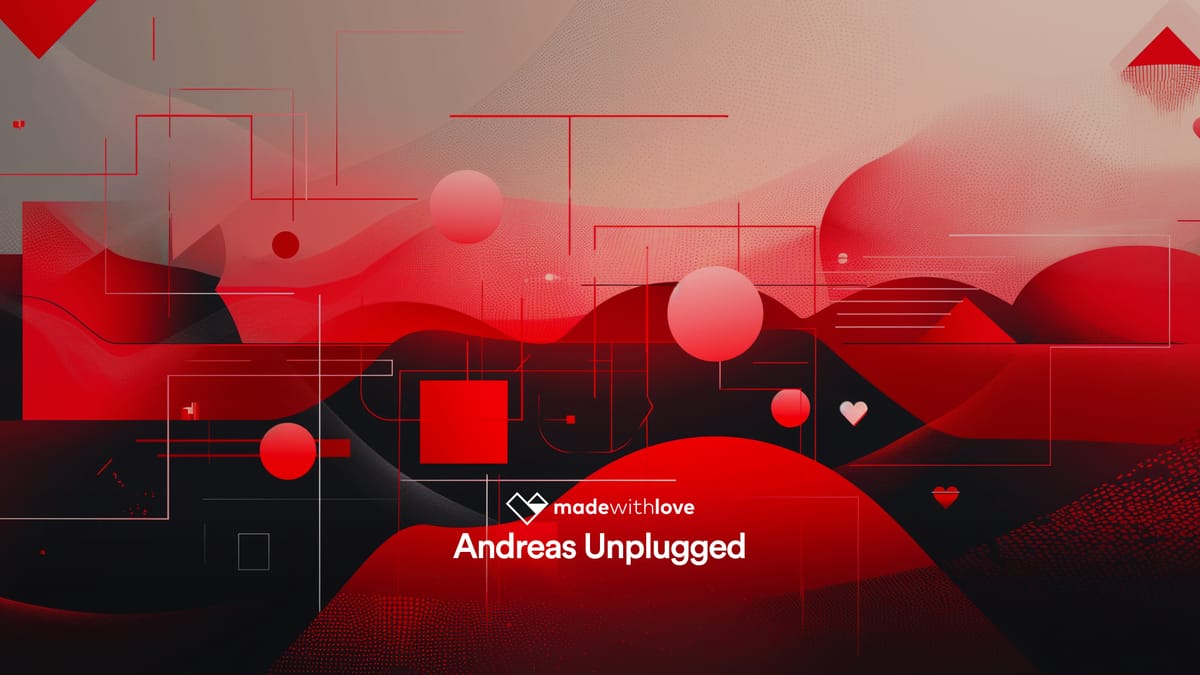
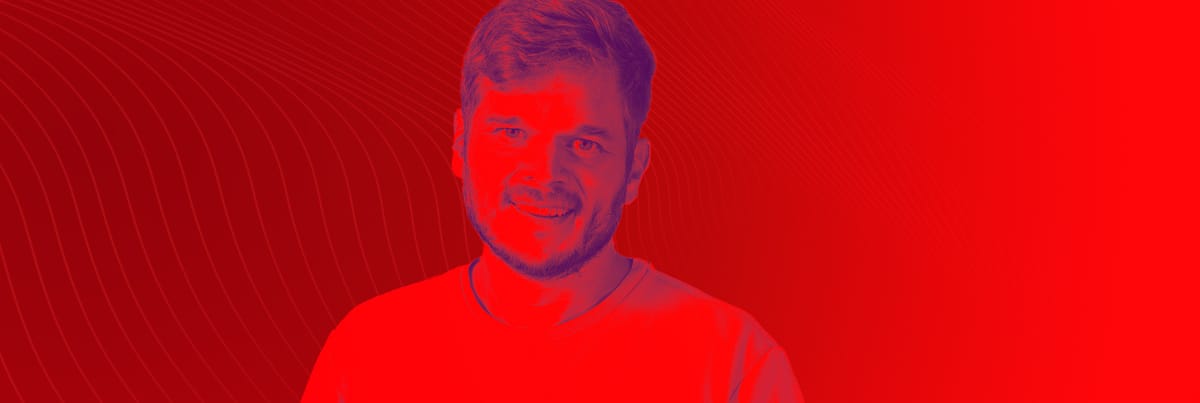
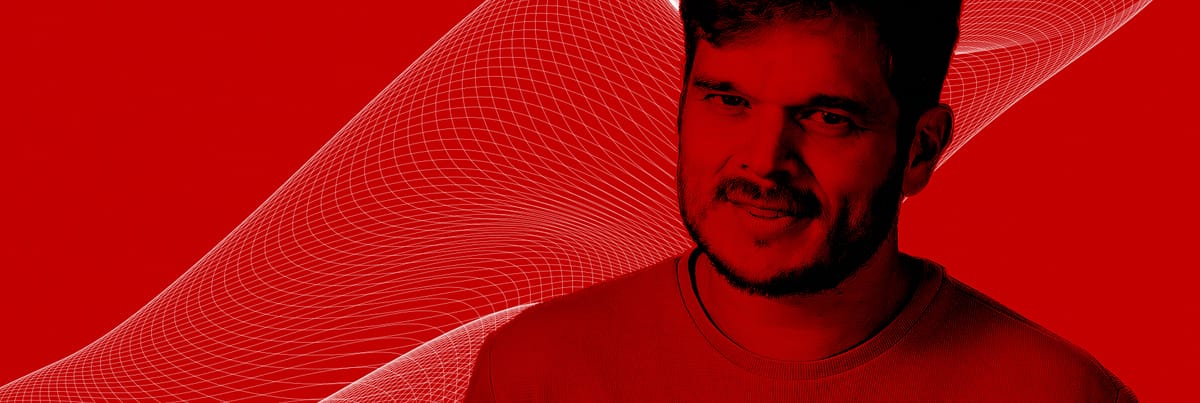

Member discussion